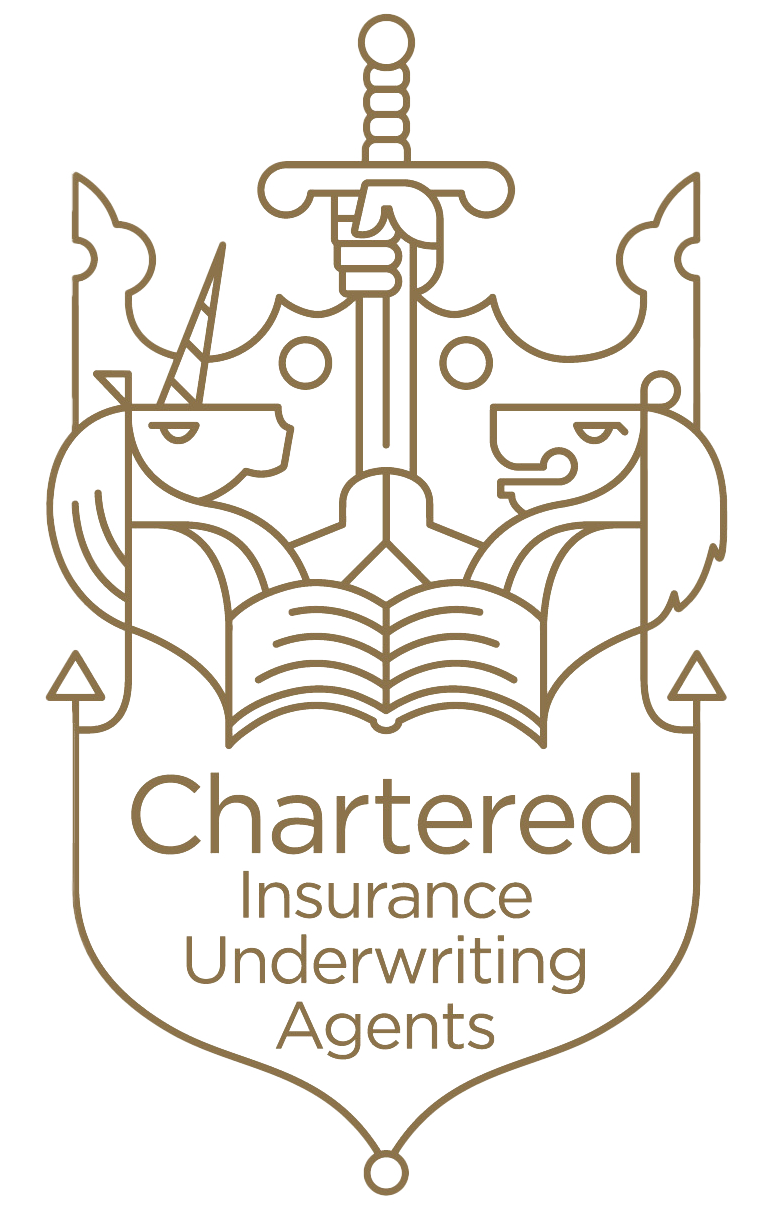Search for the quotation in the system.
You will then be presented with the following options:

Click Edit Quote
This will take you to the start of the quote process – The Insured
Amend any required information on this page and then click Next
You will then move to the Risk Address page as shown in the example below.
- If you wish to amend risk information select the pencil icon to edit the quote.
- The bin icon will delete the location if it is a multi-location policy.
- Add Another allows you to add another location to the quotation.
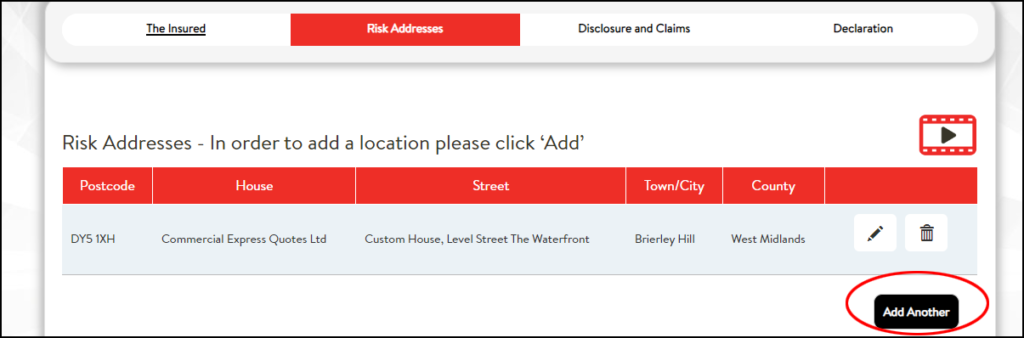
You will need to go through each page of the quote to proceed, and to ensure the risk doesn’t refer or the record lock. Once you have gone through the quote, click Quote. You will then be provided with a revised premium and terms, dependent on the changes you made.