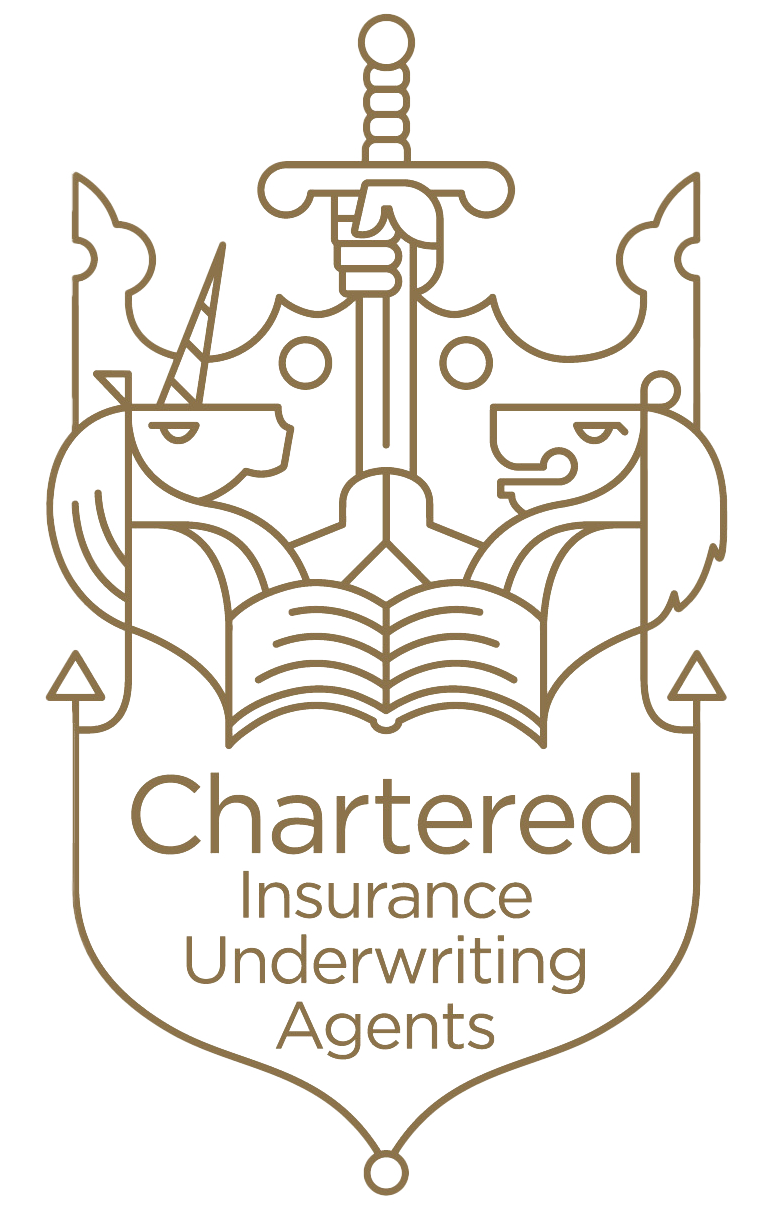Your first-class step-by-step guides on topics relating to our System, Trading with CE and Service.
We want you to have the very best experience when you deal with us. The CE help hub has been designed to guide you through the most common topics and answer any questions you may have.