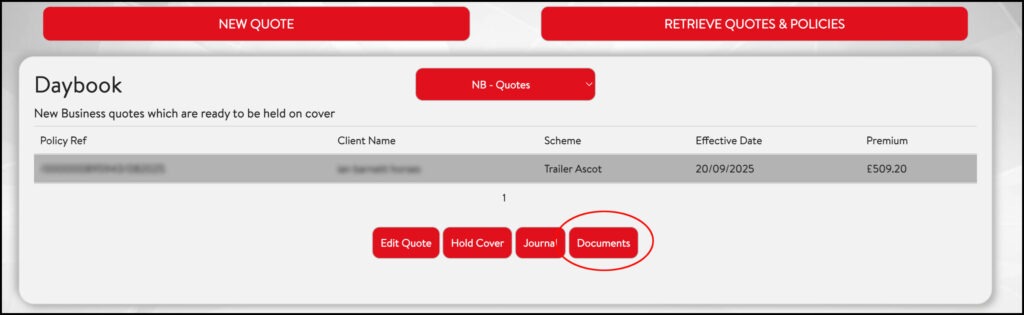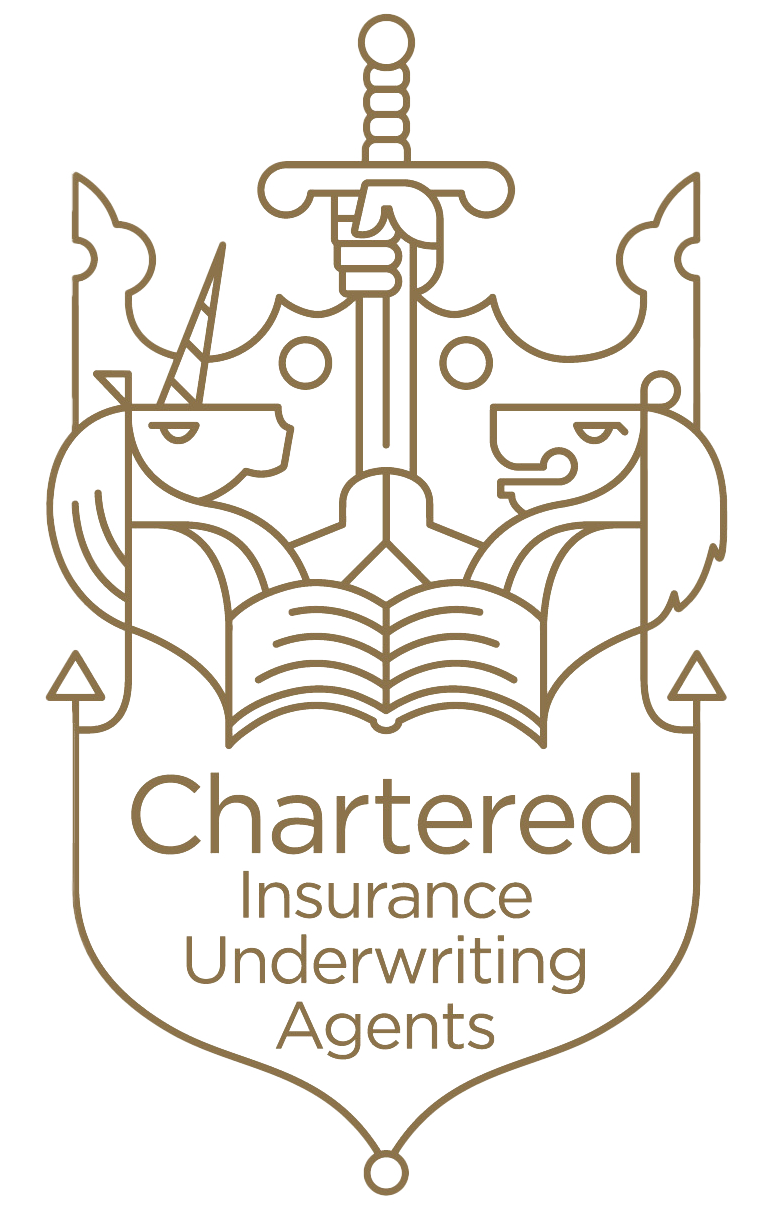How to Access & Print Documents from Assist
First search for the quotation / policy in the system. Click on the quote you require.

You will then be presented with the following options:

Click ‘Documents’
A list of documents relating to the quotation / policy will appear. Simply click the ‘View Document’ link and the document will appear. You can then download or print the document by using the appropriate icon in the top right hand corner of the screen.
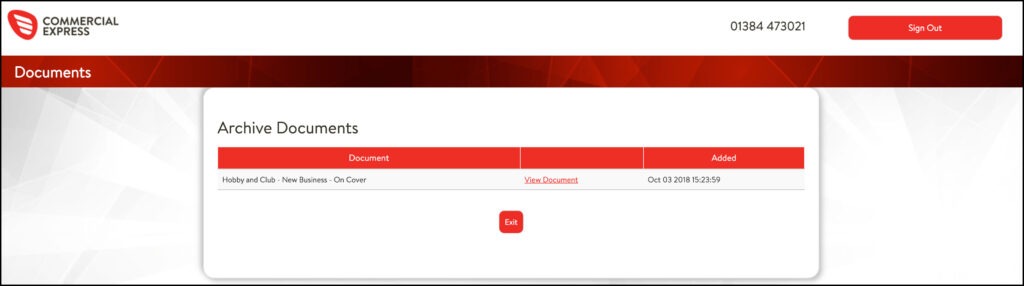
You can also access your documents directly from the Daybook. Simply select the policy you require and click ‘Documents’. However, the Daybook only shows up to 30 days worth of quotes and policies, so if your quote is older, you will need to go through the Retrieve Quotes and Policies section.